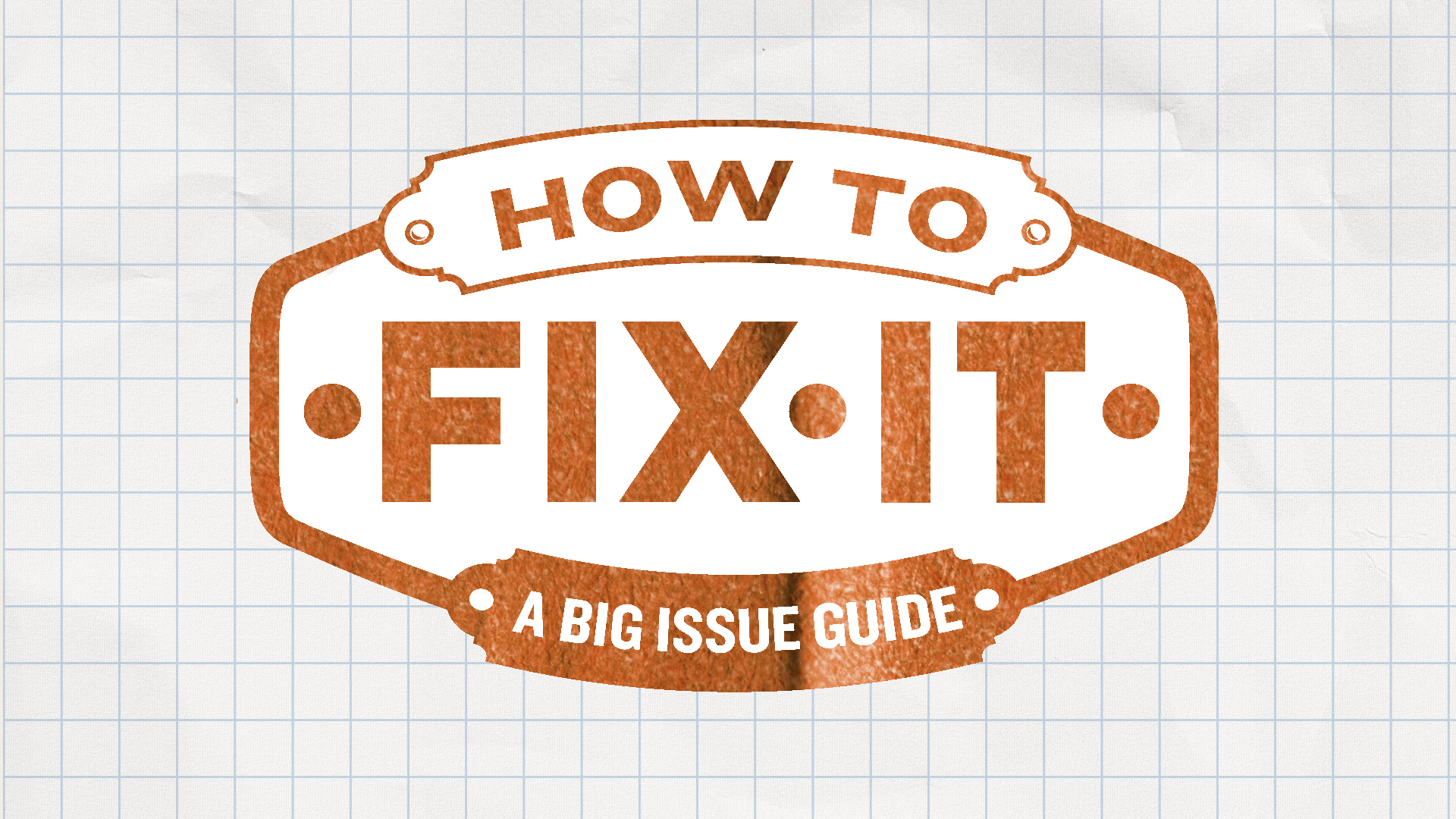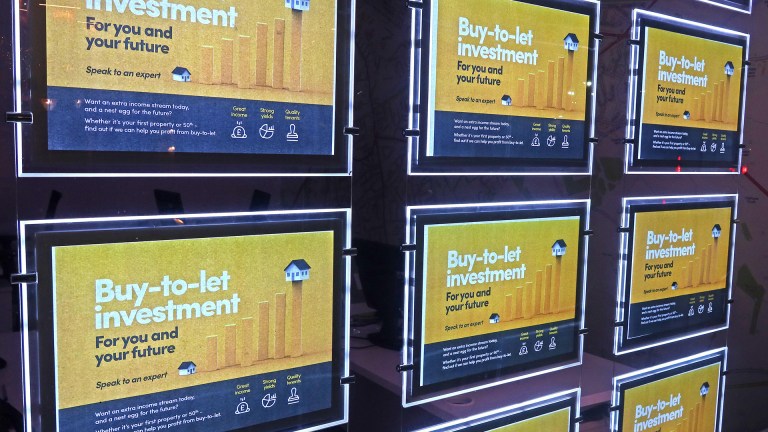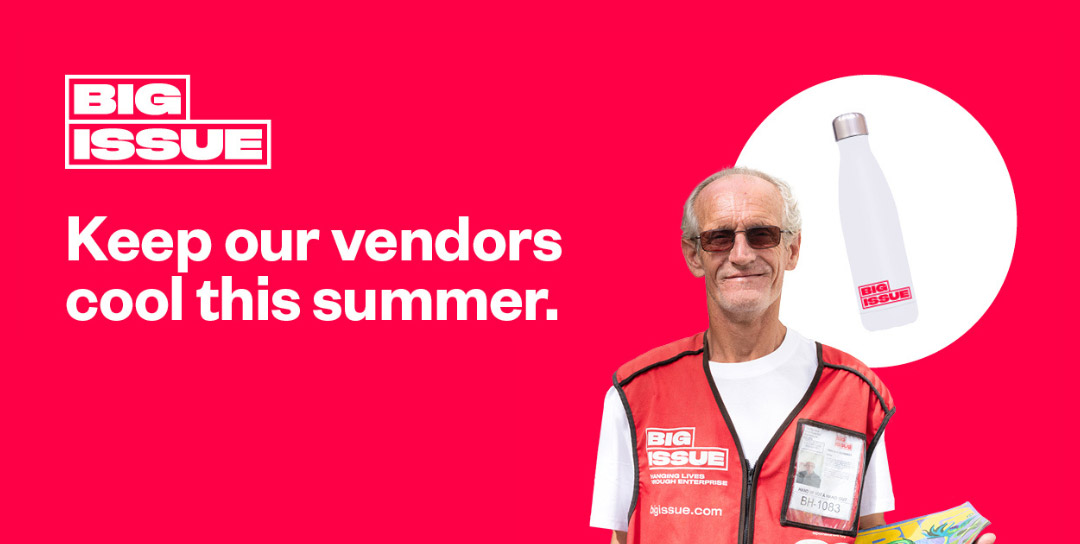Many of us are digging out old laptops from cupboards for work, play or home education. Older laptops can be frustratingly sluggish, but they can be reborn with a simple upgrade of the drive. Hard disk drives used to be standard, and are much slower because they involve a spinning disk. Solid-state drives (SSD) are essentially like big USB sticks. They provide storage with no moving parts and will speed up your machine. They are now really affordable – a £30 investment can bring new life to an old laptop.
YOU WILL NEED
- A new SSD drive (see step 1)
- Screwdrivers for different sizes of screws
- Pillcase or egg carton to hold screws
OPTIONAL:
- Key to your original Windows licence (not needed if you “clone” or use Linux)
- SATA-USB cable (if you’d like to “clone” your old drive)
- Docking station or caddy to use your old hard disk drive for back-ups
Step one: Order the right drive. You need to get an SSD of the right size and with the right connector. You can usually find this information in the specifications for your computer. (Most modern laptops, from 2008- 9 onwards, need a 2.5in SATA SSD.)
Optional step: If you’d like a copy of your old drive, download software to “clone” (most SSD manufacturers provide this), connect your new SSD with the SATA-USB cable and go through the process.
Step two: Find instructions about removing the hard drive from your make/model of laptop. Always start by unplugging and removing the battery to your laptop.